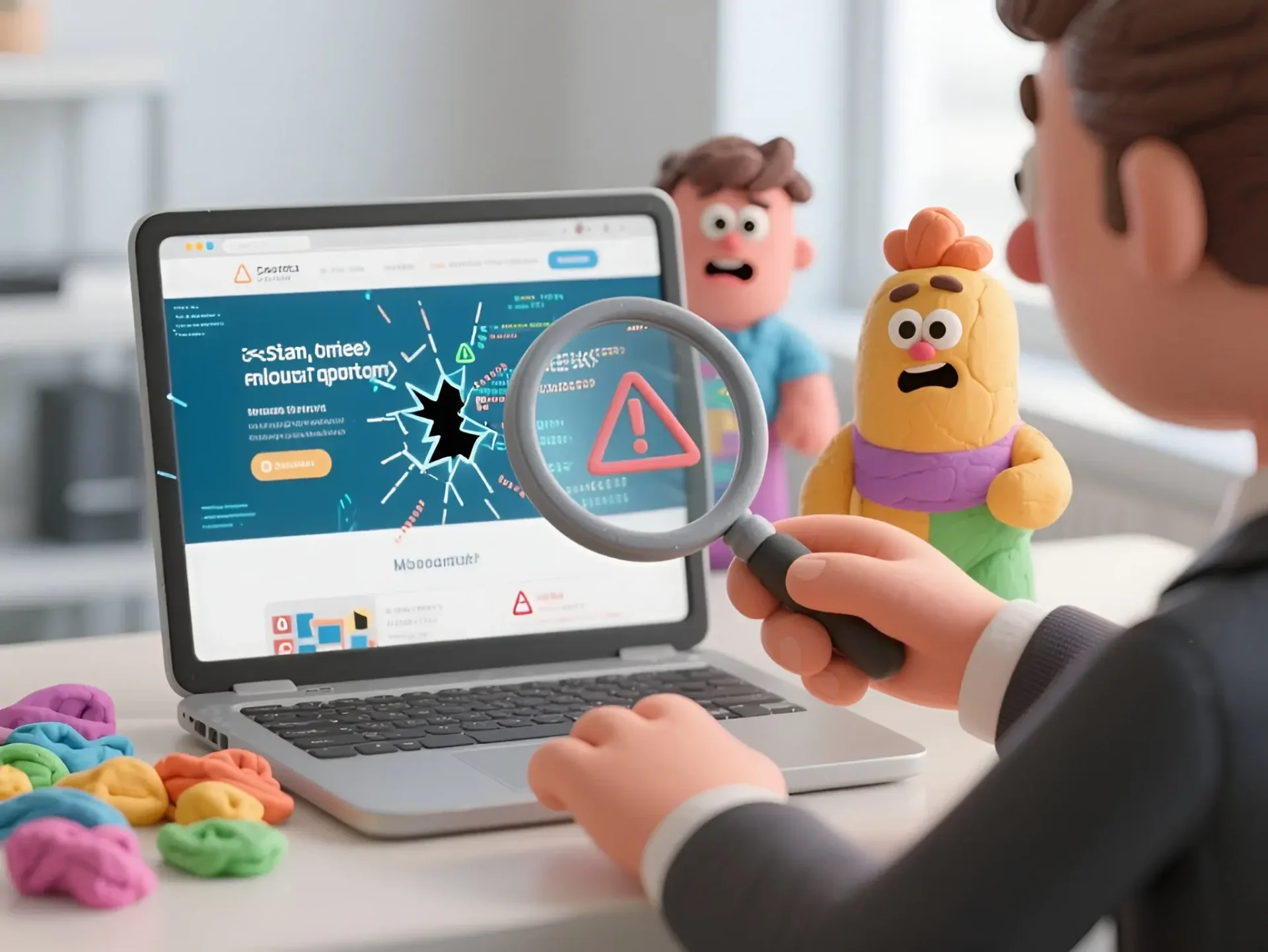Your Site Looks Fine… Or Does It?
You’ve been nurturing the idea of your website for a long time. You mapped out the structure, searched for the one developer, approved mockups, tweaked buttons fifteen times… And finally, it’s here: your site is live, glowing on the screen, and even welcoming its first visitors. Everything seems great.
But how can you tell if it’s actually well-built — especially if you’re not a web developer, but, say, an entrepreneur, a marketer, or simply someone with a sound mind?
Here’s the catch: even the prettiest site can be like a store-bought cake — beautiful on the outside, but inside… well, you get the idea.
It’s important to remember: a website can be done well — or disastrously — on any platform: WordPress, Framer, Wix, Webflow, Squarespace, hand-written code, or even some arcane HTML rituals in Notepad. The real question isn’t what it was built on, but whose hands built it.
In this article, we’ll show you 5 simple ways to spot an amateur — even if you’ve never opened a console, never heard of meta tags, and still think “alt” is just a key on your keyboard. Best of all, you can check everything with just a couple of clicks and zero pain.
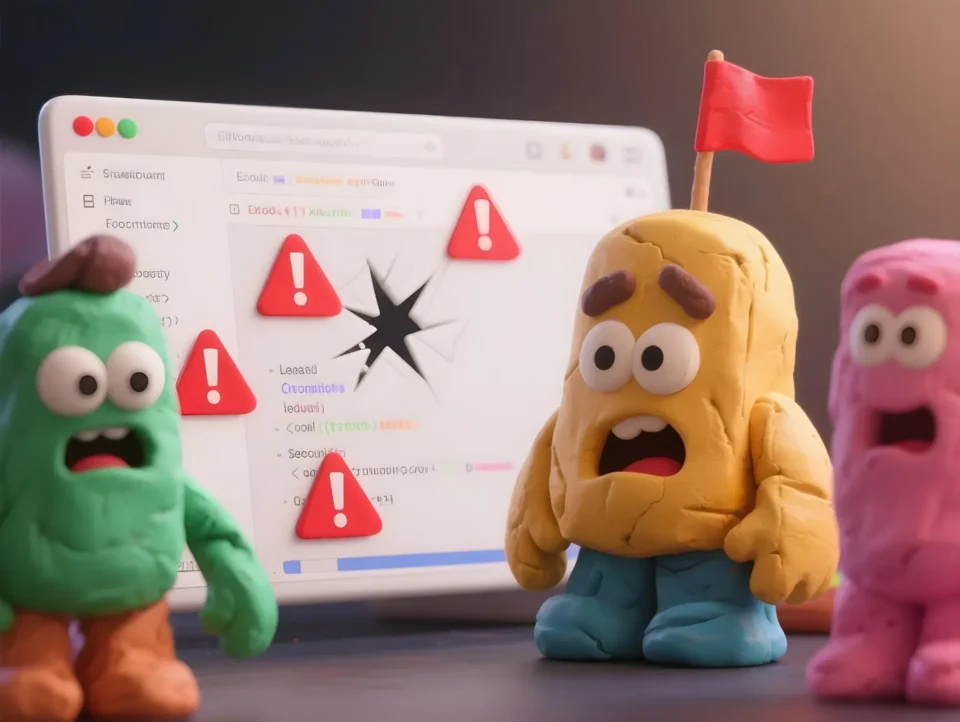
1. Semantics? Never Heard of It
Your site might look neat on the surface, with buttons and blocks in place — but inside, it’s solid concrete. Everything is built on the same <div> element. No headings, no meaningful tags, no hint of structure.
And just making the text bigger and bolder doesn’t magically turn it into a heading. For the browser and for search engines, that’s just chunky text with no semantic value. Which means it does nothing for SEO, accessibility, or even the logical structure of your page.
Why It Matters
Semantic tags (<header>, <nav>, <main>, <section>, <h1>, <h2>, <article>, <footer>) help:
- Search engines understand the page structure (and rank it better),
- People with visual impairments use the site with screen readers,
- Other developers avoid cursing when they open your code.
Think of it this way: if a website is a house, semantics are the walls, doors, and windows. Without them, it’s just a pile of construction debris dressed up as a façade.
How to Check
Enter your site’s address in the Kalicube Pro HTML5 Inspector and see if semantic tags are being used. If they’re missing or only partially implemented, your site has no backbone.
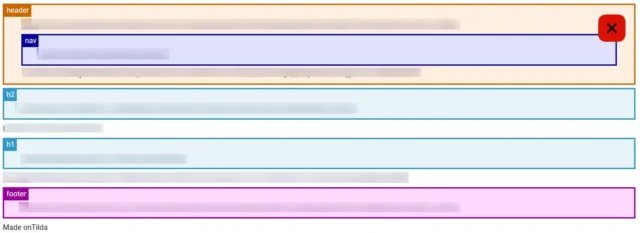
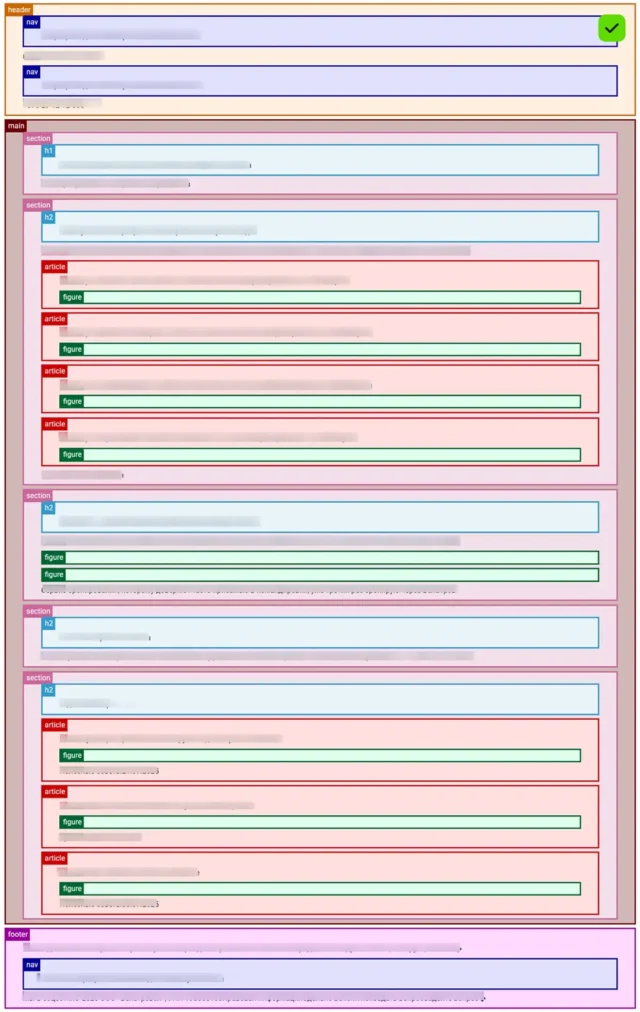
What to Do
Ask your developer to use semantic markup — if they even know what that means. If they don’t, it may be time to find someone who does.
2. SEO at the “Well, There’s Text, Isn’t There?” Level
Getting a website without basic SEO is like buying a car without an engine. Technically, it can move — but only if you:
- Push it yourself (pour money into ads), or
- Tow it along (drive traffic from social media).
On its own? It’s going nowhere. It just sits there, looking shiny in the sun… sometimes.
Basic SEO usually includes:
- Unique
<title>and meta description tags on every page, - Meaningful
altattributes (descriptions) for key images, - Clean URLs (like
site.com/servicesinstead ofsite.com/?page_id=482), - A
robots.txtfile andsitemap.xmlso search engines know what’s where, - Properly structured headings (from
<h1>down to<h3>and beyond).
Why It Matters
To search engines, a site without this foundation looks like an unregistered citizen. It can’t introduce itself properly, can’t be found easily, and provides no clear signal of who it is, where it belongs, or why it exists.
How to Check
- Use HeyMeta to see what meta tags are set up and how your site appears to search engines and social networks.
- Run your site through Alt Checker to find out whether your images have
alttags. Noaltmeans you’ve lost a chance to tell Google what’s in the picture. - Visit
yourdomain.com/robots.txt(which often also points to the sitemap). If the page doesn’t exist, your site is basically telling search engines: “Nothing to see here!”
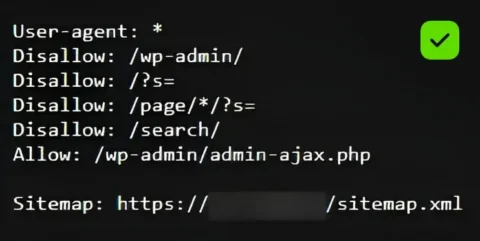
What to Do
Ask your developer to configure the basic SEO settings. If their response is, “Why do we even need this title thing?” — it might be time to find someone who actually knows how the internet works.
3. The Developer Who Says “Yes” to Everything
You say: “I want twelve fonts, and let’s make the logo spin on hover!”
The developer replies: “Of course! Whatever you say! Want me to throw in some meteor showers too?”
Sounds like a dream service, right? Unfortunately, that’s not professionalism. That’s someone too afraid to say “no,” even when you’re steering the project off a cliff.
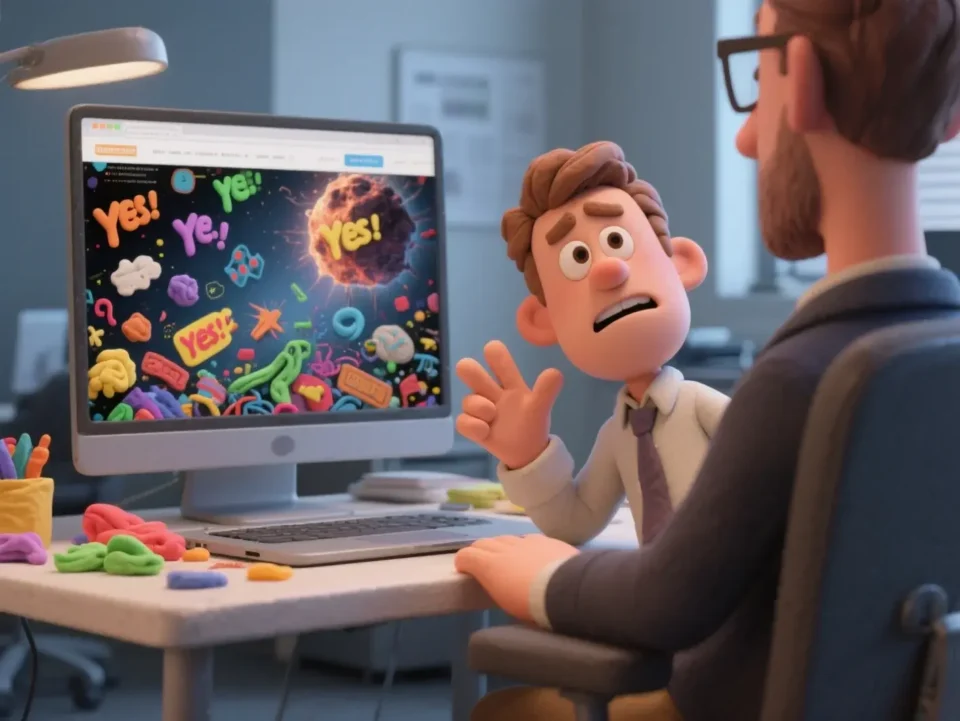
Why It Matters
Unless you’re an expert in web design, front-end, UX, or SEO, chances are some of your requests will hurt the site. A skilled developer doesn’t just nod along — they explain:
- why an idea isn’t a good one,
- what could be done instead, and
- what consequences your “wish” might bring.
A developer who always agrees isn’t putting the client first — they’re just scared of losing the paycheck. And in the end, it’s not them who pays the price. It’s your site. And you — when you realize you’ve built a circus arena instead of a platform that sells.
How to Check
Think back to your conversations:
- Did they ever stop you with, “That’ll hurt usability,” or, “Search engines won’t like that”?
- Did they explain why a button shouldn’t be buried in a purple oval at the bottom of the page?
- Did they suggest alternatives?
If the answer to all of these is “no,” then your developer might not be a designer at all — just a pair of hands holding a mouse.
What to Do
A good professional is always a bit of a contrarian. They don’t just say, “As you wish.” They dig into the task, propose smarter solutions, and keep both users and business goals in mind. So if you’ve never once heard, “What if we do it differently?” it may be time to ask yourself whether your web developer has a spine.
P.S. If your logo spins and galaxies swirl across the screen, but it’s all done tastefully and intentionally — don’t worry, this one’s not about you. 😉
4. A Console Full of Red Flags (and Misery)
At first glance, the site seems fine. Buttons click, images flicker, even the form submits… probably. But open the developer tools (F12 → Console tab), and you’re greeted by a graveyard of errors and warnings. Red lines, yellow cries for help, and the general vibe of a website that just doesn’t feel like getting out of bed in the morning.
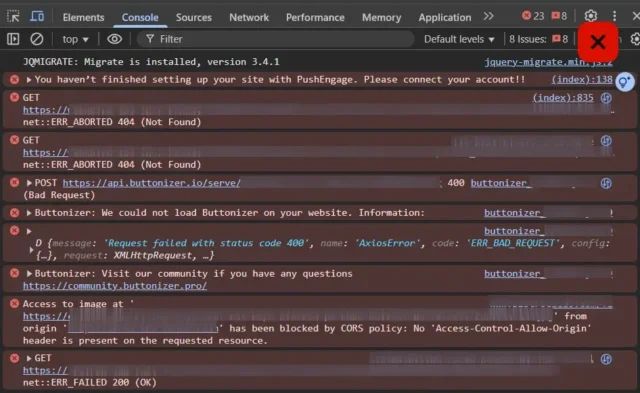
Why It Matters
Console errors aren’t just “ugly to look at.” They’re warning signals that:
- some scripts aren’t loading or are breaking,
- elements aren’t behaving as intended,
- the site may render incorrectly on certain browsers or devices,
- analytics, shopping carts, or forms might silently be failing.
You might not notice anything’s wrong — but your users will. Or worse, they won’t bother telling you. They’ll just leave.
How to Check
- Open your site in Google Chrome (or another browser).
- Hit F12 or right-click → Inspect → go to the Console tab.
- Read the output:
- Red errors = bad news.
- Yellow warnings = not critical, but worth looking into.
- Empty console = congratulations, at least your site isn’t screaming in pain.
If your console is filled with red and looks like a scene straight out of The Matrix, you’ve got a problem. And your clients won’t tell you about it — they’ll just head to a competitor’s bug-free site.
What to Do
Ask your developer to fix the errors. Common culprits include:
- broken third-party integrations,
- outdated libraries,
- redundant or conflicting scripts,
- missing files on the server.
If their response is, “That’s normal, everyone has those,” or, “It only happens on your computer, it’s fine for me,” — sound the alarm. Time to find someone who actually knows how to write code, not excuses.
5. Dude, Where’s My Favicon?
You open your site in a browser tab and… wait a second. Where’s the icon? Instead of your brand’s little badge, you get a gray square — or worse, the default CMS logo.
A small thing? Maybe. But a favicon is like a button on a blazer: tiny, yet if it’s missing, you notice instantly. And it feels… off.


Why It Matters
A favicon isn’t just a picture. It’s:
- a visual anchor that helps users spot your site among dozens of tabs,
- a subtle piece of branding that makes things feel complete,
- and a simple sign that your developer actually cared about the details.
If your site still doesn’t have a favicon, chances are other “small things” were overlooked too. And as everyone knows, the little things add up to the big picture.
How to Check
Open your site in a browser and look at the tab:
- See your logo or brand mark? Perfect.
- See nothing — or the default WordPress/Wix/Squarespace icon? That’s a miss.
- See your favicon only after three refreshes, in one browser out of four, and only on Thursdays? Yeah, that doesn’t count either.
What to Do
Ask your developer, “Hey, where’s the favicon?” If the answer is awkward silence, deadline excuses, or something like, “Well, it doesn’t affect SEO,” — you’ve got your answer.
Conclusion
If you recognized your site in even one of these points — don’t panic. It’s not a death sentence, just a reason to tidy things up. And if you recognized yourself as the developer — well… now you know where to begin your journey to the light side of the Force.
P.S. If, after reading this, you rushed to check your site and found a favicon, headings, alt texts, and a squeaky-clean console — don’t celebrate too quickly. It might just mean your developer is very good at covering their tracks.